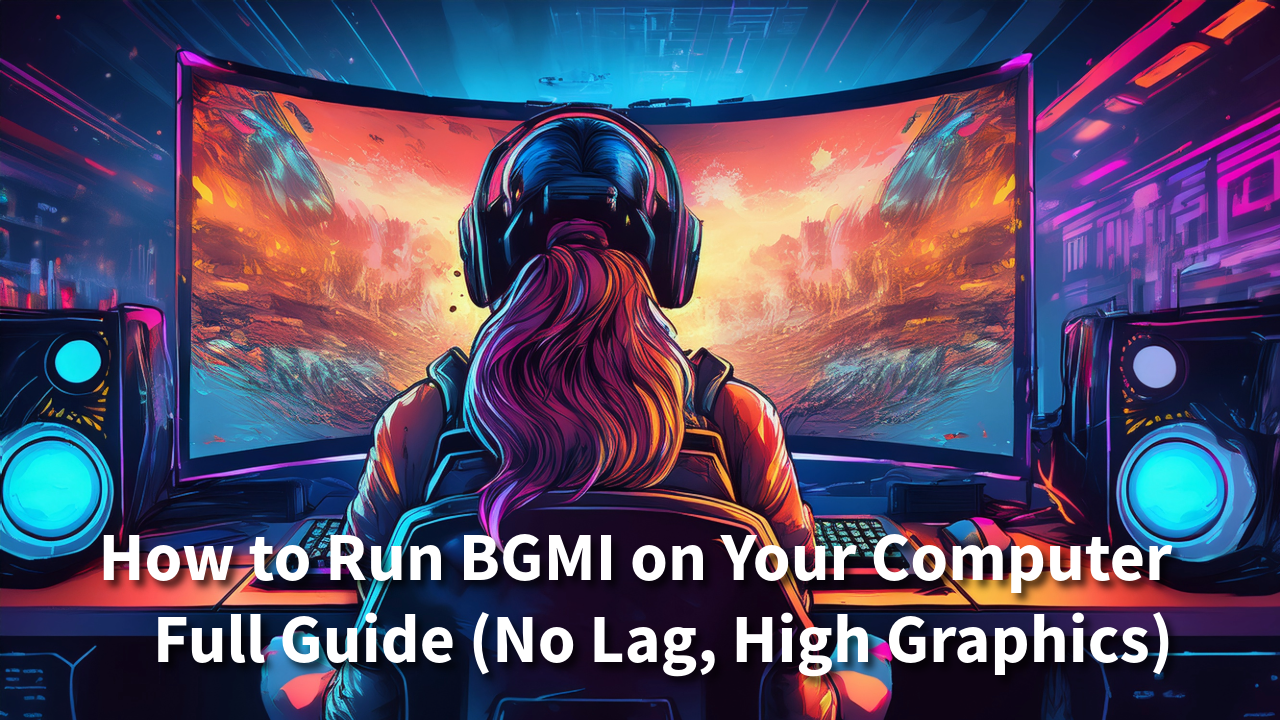Hello guys! How are you all?
In today’s post, I’m going to tell you exactly how you can run BGMI (Battlegrounds Mobile India) on your computer, how to download it, and how to run it smoothly in high graphics without any lag.
As you can see, I am currently running BGMI on my computer at high graphics, and it works perfectly fine. There’s no lag, and the game runs very smoothly. In this article, I will take you through everything step-by-step – from start to finish.
📋 Requirements to Install BGMI on PC or Laptop
Whether you have a laptop, PC, or desktop computer, here are the basic requirements:
- RAM: Minimum 8 GB
- Processor: Intel i3 (or higher) / AMD Ryzen 3 (or higher)
- Operating System: Windows 10 or later
- Graphics: Integrated or dedicated GPU (better for performance)
⚠️ If your system is lower than this, the game might still run, but it will lag a lot and feel almost unplayable.
🤔 Why Can’t You Directly Run Mobile Games on PC?
BGMI is made for Android OS, but your PC runs on Windows OS, which is not compatible with Android apps directly.
To fix this, we use a software called an Emulator. Think of emulators like different brands of the same biscuit – they all do the same thing.
Some Popular Emulators:
- Bluestacks (Most Popular)
- SmartGaGa
- MSI Player
🔽 How to Download Bluestacks 4 or 5
- Open your browser
- Search for:
Bluestacks 4 download - Visit the official Bluestacks website.
- Choose the version depending on your system:
- Bluestacks 4 – For normal PCs
- Bluestacks 5 – For gaming PCs
🖥️ To check if your PC is 32-bit or 64-bit:
Go to Settings > About > System Type and check there.
- Download the installer (around 1 MB initially).
- Double-click to install. It will download 1–2 GB of files as part of setup.
- Click Yes/Agree wherever required and complete the installation.
📱 How to Install BGMI in Bluestacks
- Open Bluestacks
- Go to Google Play Store
- Login to your Gmail account (or create a new one)
- Search BGMI and click Install
✅ Installation is easy, but running the game smoothly with the right settings is the real challenge.
🔧 Basic Settings You Must Know
Here’s how to optimize settings in Bluestacks:
Emulator Settings:
- CPU: Set to Medium
- Memory: Set to Medium or High Performance
- Enable High FPS
- Display FPS during gameplay
🎯 Don’t touch too many settings in the beginning – keep it default.
Display Settings:
- Keep resolution as per your screen (1080p recommended)
- Lower it if the game lags
🎮 BGMI Game Controls (For Beginners)
Now the game is installed. Let’s look at some important controls and key mapping:
- W/A/S/D: Move character
- Spacebar: Jump
- 1/2: Switch weapons
- F1: Toggle mouse lock/unlock (VERY IMPORTANT)
🖱️ You MUST understand how to map your keys. Go to Game Controls > Control Editor and start mapping.
Key Mapping Tips:
- Keep opacity at 100 to see control buttons clearly
- Click on any control to change the key (e.g. jump = spacebar)
- Save your mapping
- Adjust mouse sensitivity (X/Y) carefully
- Avoid messing too much with sensitivity early on
💡 Common Issues and Fixes
- Mouse cursor problem? Press F1 to lock/unlock mouse inside the game.
- Lagging? Reduce emulator graphics and resolution.
- Audio issue? Adjust volume from the emulator’s setting menu.
🧠 Final Thoughts (Especially for Beginners)
Let me be honest – for new users, it can be confusing for the first hour. You may feel like giving up. But don’t worry! I’ve faced all these issues too.
You’ll need to learn all the controls slowly, one by one. Once you get used to them, your reflexes will become super fast and you’ll enjoy the game much more on PC than on mobile!