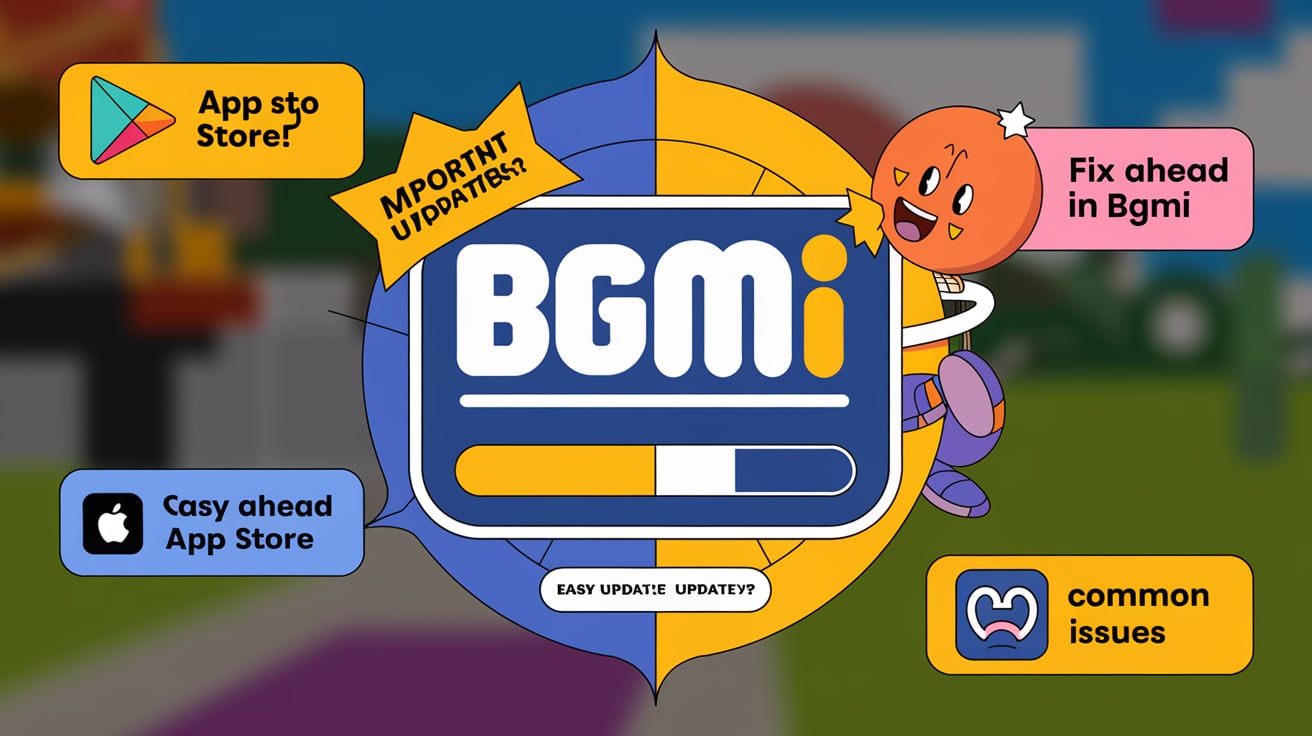Battlegrounds Mobile India (BGMI) is a popular battle royale game that requires regular updates to enhance gameplay, introduce new features, and fix bugs. Keeping your game up-to-date ensures a smoother experience and access to the latest content. In this guide, we’ll walk you through the process of updating BGMI, highlight common issues, and provide solutions to ensure you stay ahead in the game.
Why Update BGMI?
Updating BGMI is crucial for several reasons:
- New Features: Updates often include new game modes, maps, and events.
- Bug Fixes: Regular updates fix bugs and improve game stability.
- Security: Updates enhance security measures to prevent hacks and cheats.
- Performance Enhancements: Updates can optimize game performance and fix glitches.
How to Update BGMI
Updating BGMI is a straightforward process, but it can vary slightly depending on your device. Here’s a step-by-step guide for both Android and iOS devices.
For Android Devices
- Open the Google Play Store:
- Launch the Google Play Store app on your Android device.
- Search for BGMI:
- Use the search bar to find “Battlegrounds Mobile India.”
- Check for Updates:
- If an update is available, you’ll see an “Update” button. Tap on it to start the download and installation process.
- Wait for Installation:
- The update will download and install automatically. Ensure you have a stable internet connection.
- Restart the Game:
- Once the update is complete, open BGMI and check for any additional in-game updates or patches.
For iOS Devices
- Open the App Store:
- Launch the App Store app on your iOS device.
- Search for BGMI:
- Use the search tab to find “Battlegrounds Mobile India.”
- Check for Updates:
- If an update is available, you’ll see an “Update” button next to the app. Tap it to begin downloading and installing the update.
- Install the Update:
- The App Store will handle the installation. Make sure your device is connected to Wi-Fi to avoid data charges.
- Restart the Game:
- After installation, open BGMI to ensure the latest update is applied correctly.
Troubleshooting Common Issues
Despite following the steps, you might encounter issues while updating BGMI. Here are some common problems and their solutions:
Update Not Available
- Check Internet Connection: Ensure you have a stable and active internet connection.
- Restart the Device: Sometimes, a simple restart can resolve update issues.
- Clear Cache: For Android users, go to Settings > Apps > BGMI > Storage and clear the cache.
Update Stuck
- Check Storage Space: Ensure you have sufficient storage space on your device.
- Reboot the Device: Restart your device and try updating again.
- Try a Different Network: Sometimes switching between Wi-Fi and mobile data can help.
Error Messages
- Read the Error Code: Error messages often come with codes that can be looked up for specific solutions.
- Contact Support: If you’re still facing issues, reach out to BGMI support through their official website or social media channels.
Benefits of Updating BGMI Regularly
Keeping BGMI updated offers numerous benefits:
- Enhanced Gameplay: New updates often include balance changes and new features that enhance the gaming experience.
- Bug Fixes: Regular updates address bugs and glitches, providing a smoother experience.
- Security Improvements: Updates often include patches that improve security and protect against cheats.
- Compatibility: Updates ensure that the game remains compatible with the latest device software.
Additional Resources
For further assistance and information, check out the following resources:
- BGMI Official Website: For the latest news and updates.
- Google Play Store: To download and update the BGMI app on Android.
- Apple App Store: To download and update the BGMI app on iOS.
- BGMI Support Forums: For community support and troubleshooting tips.
Conclusion
Updating BGMI is essential to ensure you have the best possible gaming experience. By following the steps outlined above, you can easily keep your game up-to-date and enjoy all the latest features and improvements. If you encounter any issues, refer to the troubleshooting tips or seek help from the BGMI support team. Happy gaming!
Quick Reference Table
| Step | Android Devices | iOS Devices |
|---|---|---|
| Open App Store | Google Play Store | App Store |
| Search for BGMI | Yes | Yes |
| Check for Updates | Tap “Update” if available | Tap “Update” if available |
| Wait for Installation | Automatic | Automatic |
| Restart the Game | Open BGMI after update | Open BGMI after update |
Bullet Points
- Ensure a stable internet connection for smooth updates.
- Clear cache if the update is not appearing.
- Contact BGMI support for persistent issues.
- Regular updates enhance gameplay and security.